If you’re a Windows user, you’re already aware of its versatility. However, did you know that there are some hidden gems among Windows apps that can make your experience smoother and more productive? Here’s a curated list of 10 Windows apps you should definitely consider installing on your PC.
Table of Contents
ToggleList of Top 10 Must Have Windows Apps
1. Auto Dark Mode
Tired of manually switching between light and dark modes on your Windows device? Auto Dark Mode lets you automate this process. This app enables you to:
- Automatically toggle between light and dark modes based on the time of day.
- Sync with Windows NightLight for a seamless transition.
- Use hotkeys for quick toggling.
- Customize settings for apps or the Windows UI separately.
This is a must-have app for users who prefer a hassle-free mode-switching experience.
2. Everything and Flow Launcher
Finding files quickly can be a challenge, even with Windows 11’s improved search. That’s where Everything and Flow Launcher come in:
- Everything: Known for rapid and accurate searches, it’s perfect for locating deeply buried files.
- Flow Launcher: Offers a modern UI and integrates plugins for added functionality, including compatibility with Everything Search.
Together, these apps combine power and aesthetics for an optimized search experience.
3. Intel Unison
Looking for an easy way to transfer files between your phone and PC? Intel Unison is the perfect alternative to Apple’s AirDrop, working seamlessly with both Android and iOS. Features include:
- File transfers without the need for cloud uploads.
- Phone notifications on your desktop.
- A user-friendly interface with minimal setup.
Say goodbye to third-party file-sharing services and enjoy direct, reliable transfers.
4. WinRAR Tweaker
Customize your File Explorer experience with WinRAR Tweaker. It allows you to:
- Open File Explorer directly to a preferred directory like Downloads.
- Adjust settings across Windows for a personalized experience.
For advanced customization, this app is a must-have. Pro tip: Stay tuned for more detailed tutorials on its features.
5. NoftShell
Frustrated with the new right-click menu in Windows 11? NoftShell brings back the classic menu from Windows 10 with added benefits:
- Icons that match the Windows 11 aesthetic.
- Simplified access to traditional options.
Quick Tip: Use Shift + Right Click to access the classic right-click menu without installing the app.
6. Dopamine
Ditch the clunky default Windows music players and switch to Dopamine. This sleek media player offers:
- A modern, intuitive layout.
- A polished “Now Playing” screen.
- Seamless organization for locally stored music.
For anyone with a personal music library, Dopamine is a game-changer.
7. FX Sound
Enhance your audio with FX Sound, a simple yet powerful equalizer app. Key features include:
- A clean, user-friendly interface for EQ adjustments.
- Extra bass boosting options.
- Easy toggling between FX Sound and default Windows audio outputs.
For audiophiles, Equalizer APO is an excellent alternative offering granular control over audio settings.
8. The Arc Browser
Say goodbye to bloated browsers and try The Arc Browser. It’s lightweight, privacy-focused, and packed with features:
- Vertical tabs by default.
- Split windows and virtual desktop-like spaces.
- Full Chromium compatibility for seamless extension support.
This browser is modern, fast, and highly customizable, making it a worthy replacement for Google Chrome.
9. Sumatra PDF
Stop using browsers for PDFs and switch to Sumatra PDF for a dedicated, lightweight experience. Benefits include:
- Quick access to recently opened PDFs.
- Handy navigation controls.
- 100% free and lightweight design.
It’s the perfect tool for viewing PDFs without paying for Adobe Acrobat Pro.
10. ShareX
Need a versatile screenshot tool? Look no further than ShareX. This app offers:
- Extensive customization options for screenshot workflows.
- Automatic snapping and resizing tools.
- A pixel magnifying glass for precision.
Whether you need to capture and edit screenshots or streamline sharing, ShareX is one of the best tools available.
Conclusion
From productivity to personalization, these 10 Windows apps are designed to enhance your Windows 11 experience. Whether you’re looking for better file management, improved audio, or seamless file transfers, there’s something here for everyone.
Also Read: Best Smartphone Under 20k in 2025
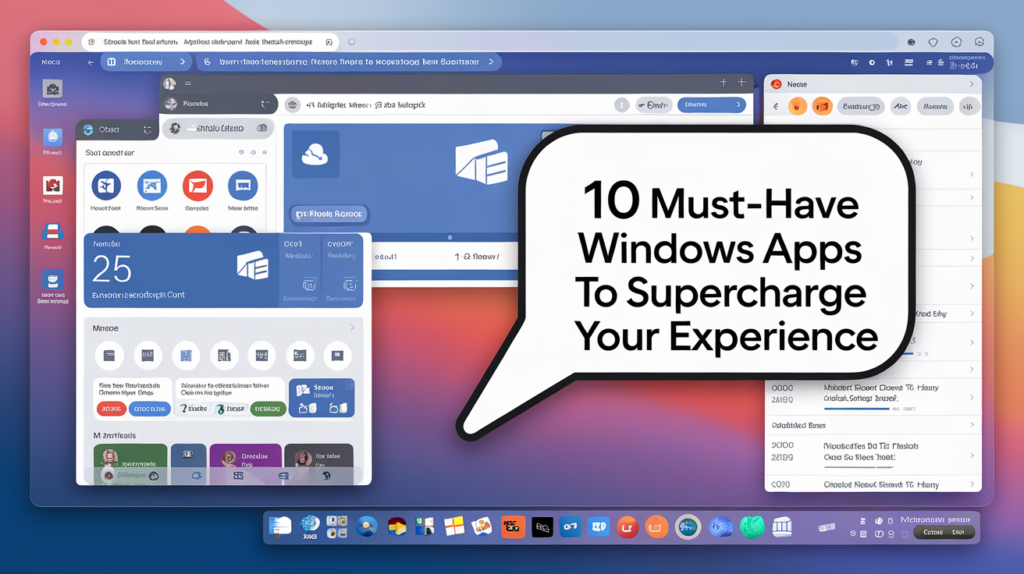

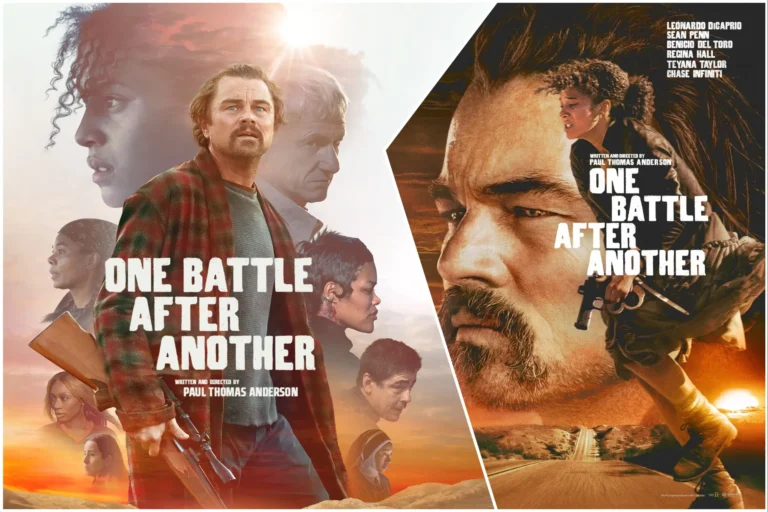


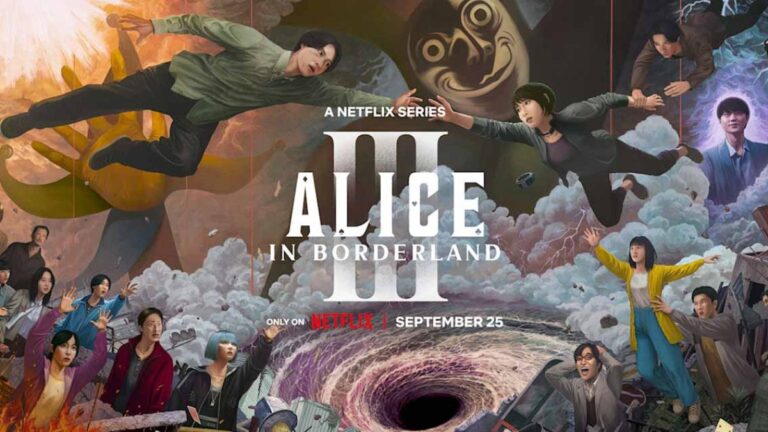
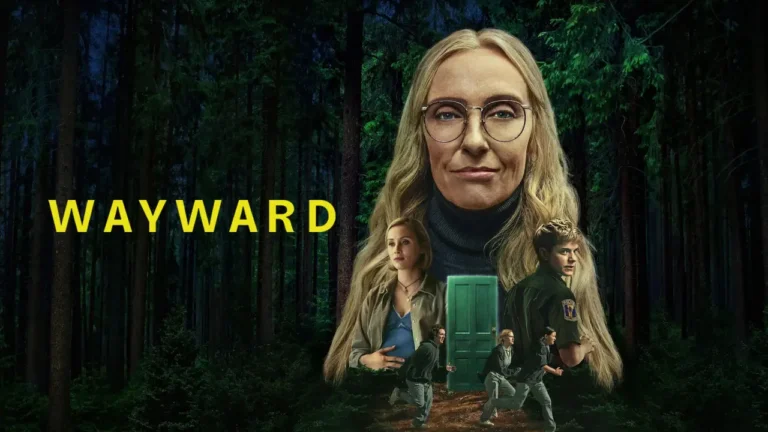



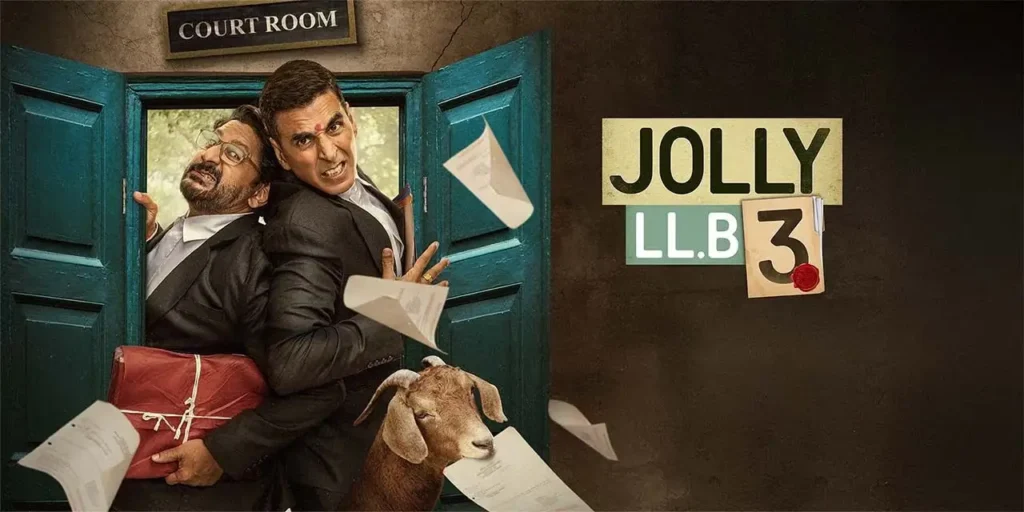

26 thoughts on “Top 10 Must Have Windows Apps to Supercharge Your Productivity”
Pingback: 10 Hidden Smartphone Features You Need To Start Using Today! - Nexafeed
This is really interesting, You’re a very skilled blogger. I’ve joined your feed and look forward to seeking more of your magnificent post. Also, I’ve shared your site in my social networks!
ASMRってジャンルが本当に多くて奥が深いですね。
I like the efforts you have put in this, regards for all the great content.
I’m bookmarking this right away. So much value here.
Awesome! Its genuinely remarkable post, I have got much clear idea regarding from this post
I’m often to blogging and i really appreciate your content. The article has actually peaks my interest. I’m going to bookmark your web site and maintain checking for brand spanking new information.
I usually just scroll, but this article immediately drew me in. The storytelling and the way you presented your ideas were captivating. It’s refreshing to read something so well-crafted.
For the reason that the admin of this site is working, no uncertainty very quickly it will be renowned, due to its quality contents.
I just like the helpful information you provide in your articles
Looking forward to your next post. Keep up the good work!
Pretty! This has been a really wonderful post. Many thanks for providing these details.
I do not even understand how I ended up here, but I assumed this publish used to be great
Aydın Haber | Aydın Post aydın haber, aydın haberleri, aydin haber
Dipays Dijital Pazarlama AjansıE-Ticaret Danışmanlığı
Hi there to all, for the reason that I am genuinely keen of reading this website’s post to be updated on a regular basis. It carries pleasant stuff.
I do not even understand how I ended up here, but I assumed this publish used to be great
I truly appreciate your technique of writing a blog. I added it to my bookmark site list and will
You’re so awesome! I don’t believe I have read a single thing like that before. So great to find someone with some original thoughts on this topic. Really.. thank you for starting this up. This website is something that is needed on the internet, someone with a little originality!
You’re so awesome! I don’t believe I have read a single thing like that before. So great to find someone with some original thoughts on this topic. Really.. thank you for starting this up. This website is something that is needed on the internet, someone with a little originality!
This is really interesting, You’re a very skilled blogger. I’ve joined your feed and look forward to seeking more of your magnificent post. Also, I’ve shared your site in my social networks!
Awesome! Its genuinely remarkable post, I have got much clear idea regarding from this post
I do not even understand how I ended up here, but I assumed this publish used to be great
Hi there to all, for the reason that I am genuinely keen of reading this website’s post to be updated on a regular basis. It carries pleasant stuff.
naturally like your web site however you need to take a look at the spelling on several of your posts. A number of them are rife with spelling problems and I find it very bothersome to tell the truth on the other hand I will surely come again again.
naturally like your web site however you need to take a look at the spelling on several of your posts. A number of them are rife with spelling problems and I find it very bothersome to tell the truth on the other hand I will surely come again again.