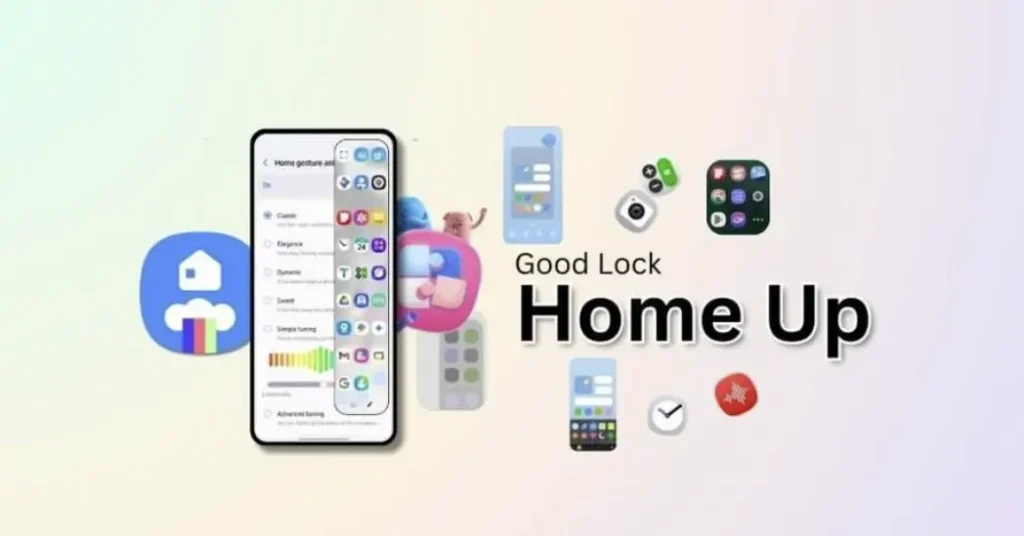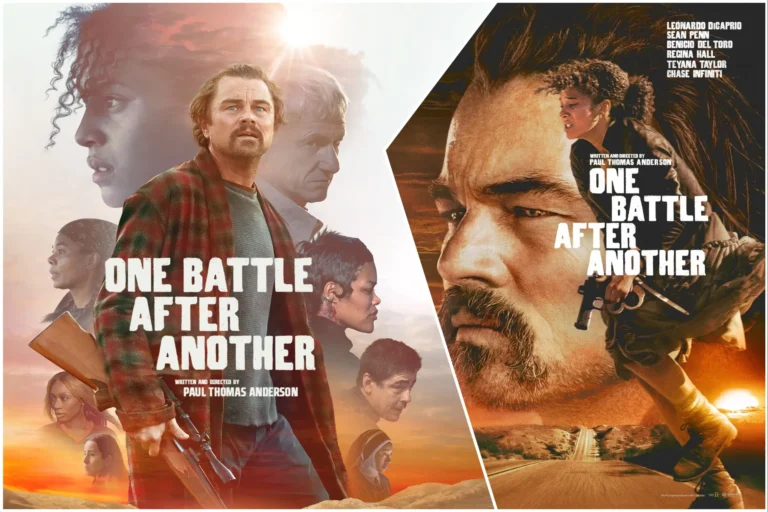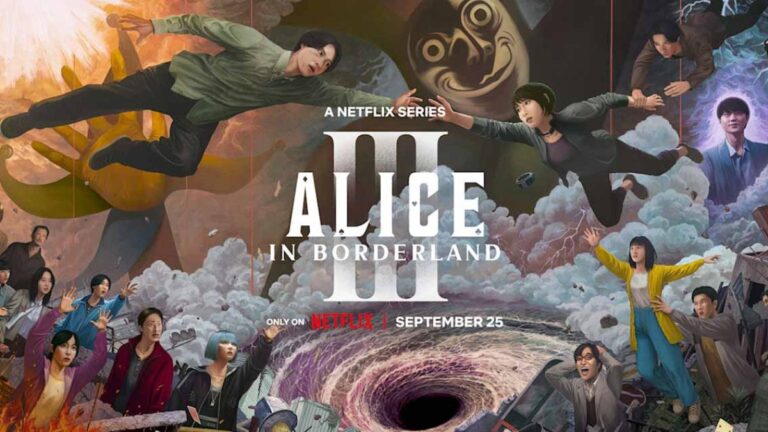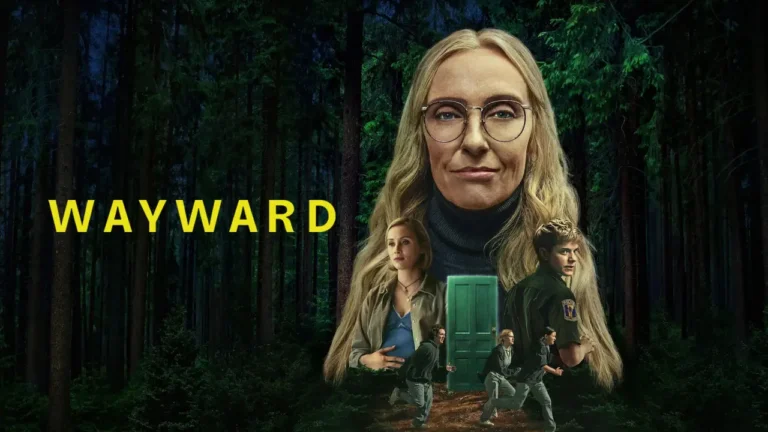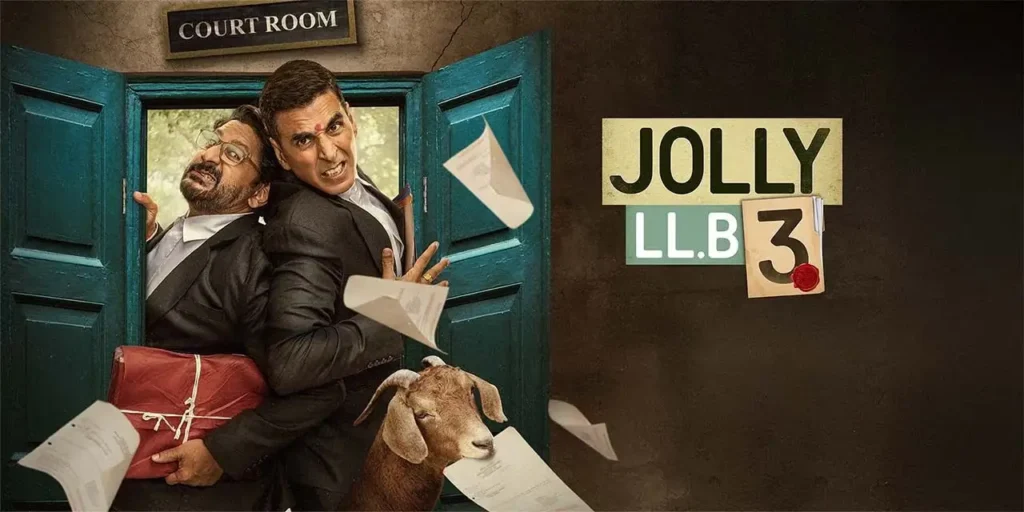Samsung’s commitment to customization shines through its Good Lock modules, and the Home Up module has always been a fan favorite. With the advent of One UI 7, Home Up has received a massive overhaul, packed with new features and a redesigned interface that elevates home screen personalization to unprecedented levels. This isn’t just a minor update; it’s a complete reimagining of how you interact with and customize your Samsung Galaxy device’s home screen.
Table of Contents
ToggleWhat is Samsung Home Up?
For those unfamiliar, Home Up is a Good Lock module designed to give you granular control over your home screen and app drawer. It lets you tweak everything from grid sizes and icon arrangements to animation speeds and folder designs. If you’ve ever felt limited by the stock One UI home screen, Home Up is your key to unlocking a world of customization possibilities.
One UI 7 and Home Up: A Perfect Partnership
The updated Home Up module (version 16.0.00.56) is specifically designed to complement One UI 7, bringing a cohesive and modern aesthetic to your customized experience. The user interface (UI) has been redesigned to align with One UI 7’s visual language, making it more intuitive and user-friendly.
Key Features of the Updated Home Up Module
Let’s dive into the exciting new features that Home Up brings to One UI 7:
1. DIY Home Screen: Unleash Your Creativity
The “DIY Home” option is arguably the most significant addition to Home Up. This feature removes the constraints of the traditional grid layout, allowing you to place app icons, widgets, stickers, and text anywhere on your home screen, regardless of grid limitations.
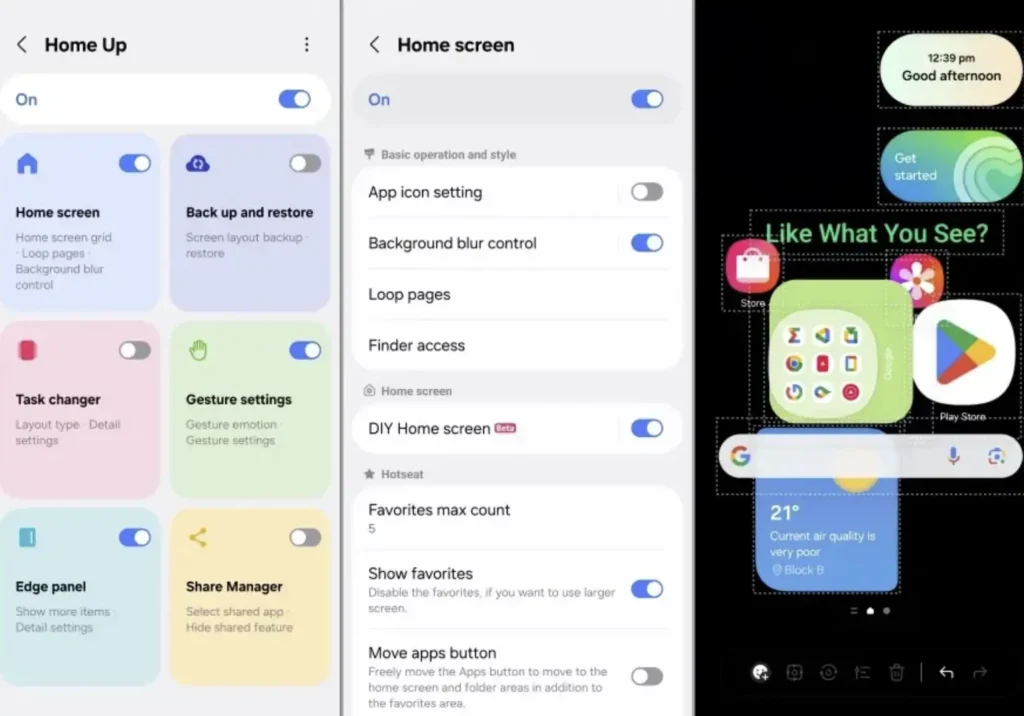
- Freeform Placement: Position icons and widgets exactly where you want them, overlap them, or create unique arrangements that reflect your style.
- Sticker Support: Decorate your home screen with a variety of stickers, adding a touch of personality and visual flair.
- Rotation and Resizing: Rotate app and folder icons in any direction and resize them to your liking, further enhancing the personalized look.
- Beyond the Grid: The apps also stop following the grid. So if you ever wished to move a certain app icon a little to the left to show off the wallpaper, you can do so now.
With DIY Home, your home screen becomes a canvas for your creativity.
2. Animation Tuning: Fine-Grained Control Over UI Motion
Animations play a crucial role in the overall user experience, and Home Up now gives you unprecedented control over them. Whether you prefer snappy and responsive animations or smooth and elegant transitions, Home Up has you covered.
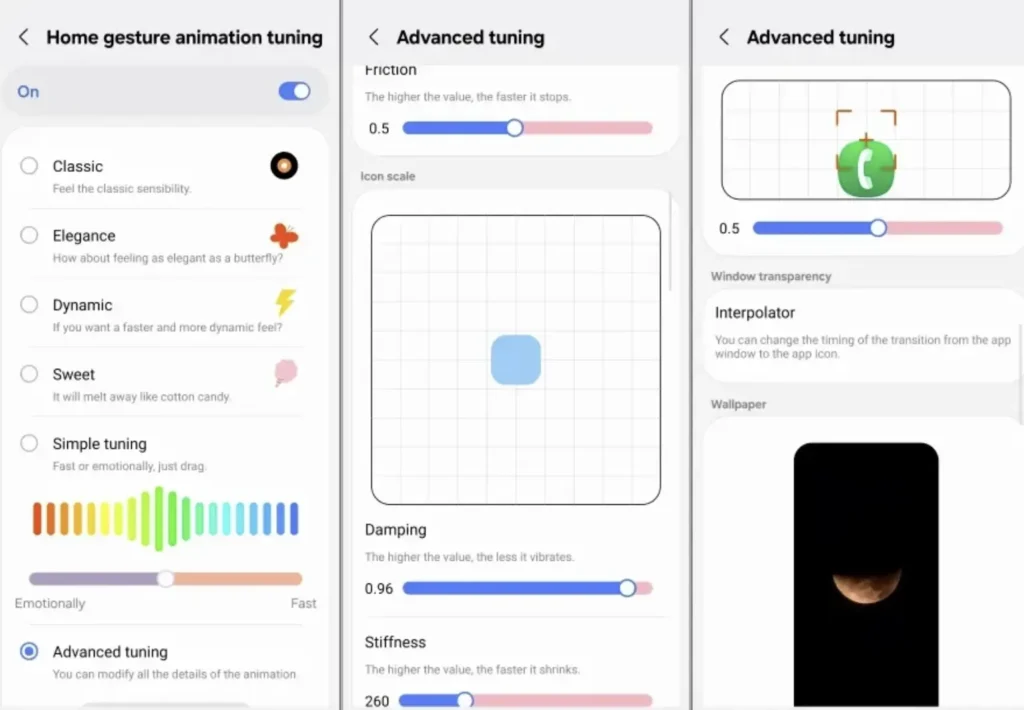
- Animation Presets: Choose from several pre-defined animation styles, including Classic, Elegance, Dynamic, and Sweet. Each preset offers a distinct feel, allowing you to quickly find an animation style that suits your taste.
- Classic: The standard One UI animation style.
- Elegance: A slightly slower animation with added bounce.
- Dynamic: Lightning-fast animations for a more responsive feel.
- Sweet: Slow and deliberate animations for a visually pleasing experience.
- Advanced Tuning: For the ultimate level of control, dive into the Advanced Tuning menu. Here, you can adjust parameters like damping, stiffness, friction, interpolator, icon scale, and more. These settings affect various aspects of the animation, allowing you to create truly unique and personalized transitions.
- Home Screen: Duration, Interpolator, Scale, Vertical Move.
- Icon Movement: Damping, Friction, Stiffness.
- Icon Scaling: Damping, Interpolator, Stiffness.
- Icon Tracking: Position, Window Transparency.
- Wallpaper: Blur, Duration, Interpolator, Scale.
- Gesture Control: Tune home gesture animations and multi-finger gestures according to your liking. Gestures can be performed anywhere on the home screen with multiple fingers.
- Speed Control: Make animations faster or slower.
Samsung is putting the animation debate to bed.
3. Enhanced Edge Panel Support
Edge panels provide quick access to your favorite apps, contacts, and tools. The updated Home Up module enhances this functionality with several improvements:
- Increased Item Capacity: View more items within the Edge Panel, allowing you to access more of your favorite apps and tools without scrolling.
- Taskbar Customization (Foldable Devices): On foldable devices and tablets, Home Up lets you change the order of icons on the taskbar and add other items for quick access.
- Recent Apps: See recent apps in Edge panels.
4. One UI Home Integration
The Home Up module now seamlessly integrates with the One UI Home app launcher. This means you can access some of Home Up’s settings directly from the One UI Home settings menu, eliminating the need to open the Home Up app separately. This streamlined integration makes customization more convenient and accessible.
5. Additional Customization Options
Beyond the major features listed above, Home Up offers a plethora of other customization options to fine-tune your home screen:
- Loop Pages: Enable looping for your home screen pages, allowing you to seamlessly swipe from the last page to the first.
- Favorites Tray Customization: Change the number of icons in the favorites tray at the bottom of the screen.
- Grid Size Control: Set different grid sizes for your home screen and app drawer.
- Folder Theming: Apply wallpaper theming to app folders, creating a more visually consistent look.
- Hide Favorites: Hide favorites to make the home screen appear cleaner.
- Icon and Folder Size: Customize the size of app icons and folders on the home screen.
- Button Arrangement: Arrange buttons with more flexibility.
How to Get the Updated Home Up Module
The new Home Up version 16 is rolling out now to devices running One UI 7. However, it may not be immediately available to everyone. Here’s how to check for and install the update:
- Ensure One UI 7 Compatibility: Make sure your Samsung Galaxy device is running One UI 7.
- Open Good Lock: Launch the Good Lock app. If you don’t have it, you can download it from the Galaxy Store.
- Check for Updates: Navigate to the Home Up module within Good Lock. If an update is available, you’ll see an “Update” button.
- Go to Galaxy Store: If the update doesn’t appear in Good Lock, tap on the module’s info page and select “Go to store.” This will take you to the Home Up page in the Galaxy Store, where you can update the module.
- Sideloading (If Necessary): If the update isn’t available through the Galaxy Store, you can try sideloading the APK file. However, proceed with caution when sideloading APKs from unofficial sources. You can use the Fine Lock app from the Play Store and manually update Home Up via APK.
A Nostalgic Return to Samsung’s Customization Roots
The One UI 7 Home Up update has generated excitement among Samsung enthusiasts, with many viewing it as a return to the company’s roots in offering deep customization options. In the past, Samsung’s TouchWiz and Samsung Experience interfaces were known for their innovative features, many of which were eventually adopted by stock Android. With Home Up, Samsung is once again pushing the boundaries of what’s possible in terms of mobile customization, empowering users to create truly unique and personalized experiences.
Conclusion
If you’re passionate about customizing your Samsung Galaxy device, the updated Home Up module is an absolute must-have. With its DIY Home screen, animation tuning, enhanced Edge Panel support, and seamless One UI Home integration, Home Up provides the tools and flexibility to create a home screen that perfectly reflects your style and preferences. Embrace the freedom to personalize, and unlock the full potential of your Samsung Galaxy device with Home Up and One UI 7.
Also Read: Vivo V50 Expected Specs