I never thought I’d say this about free software, but DaVinci Resolve completely changed my video production workflow. After five years trapped in subscription hell with other editing platforms, discovering Resolve felt like finding buried treasure. The free version packs more punch than tools I’d been paying monthly for, and I’m still discovering new features years later.
If you’re tired of lackluster free editors or paying through the nose for professional capabilities, let me walk you through why DaVinci Resolve has become my ride-or-die editing platform – and why filmmakers from broke YouTubers to Hollywood directors swear by it.
What Makes DaVinci Resolve Different?
Most editing software forces you into an annoying hop-scotch between programs – edit in one application, color grade in another, fix audio somewhere else entirely. It’s maddening, time-consuming, and the quality often suffers in the conversion process.
Resolve flips this approach on its head. Instead of separate applications, you get specialized workspaces (they call them “pages”) all within a single program. I can’t overstate how much time this saves me on every project.
The first week I switched to Resolve, I finished a corporate video that would’ve normally taken me three days in just one afternoon. No exporting between programs, no compatibility nightmares, just a smooth creative flow from raw footage to finished product.
And the kicker? The free version handled everything I threw at it. My clients couldn’t tell the difference between work I’d done in thousand-dollar software suites versus what I now accomplished for free.
The Seven Workspaces That Changed Everything
Resolve’s genius lies in its seven integrated pages that handle every post-production need:
- Media Page: Where I wrangle all my footage, create bins, and get organized
- Cut Page: My go-to for quickly assembling rough cuts (perfect for tight deadlines)
- Edit Page: Where I fine-tune everything with more precise controls
- Fusion Page: For those moments when clients say, “Can you make the logo do that swooshy thing?”
- Color Page: The heart of Resolve’s Hollywood pedigree – color grading that makes footage sing
- Fairlight Page: Full-blown audio mixing that eliminated my need for separate audio software
- Deliver Page: Where projects get exported to whatever format needed.
Jumping between these workspaces feels seamless. Yesterday, I caught an audio issue while color grading, clicked over to Fairlight, fixed it in seconds, and went right back to my color work without missing a beat.
What’s New in the 2025 Version
Having used every version since 15, I can tell you Resolve 20 isn’t just a number bump. Blackmagic Design has focused heavily on two game-changing areas: AI assistance and team collaboration.
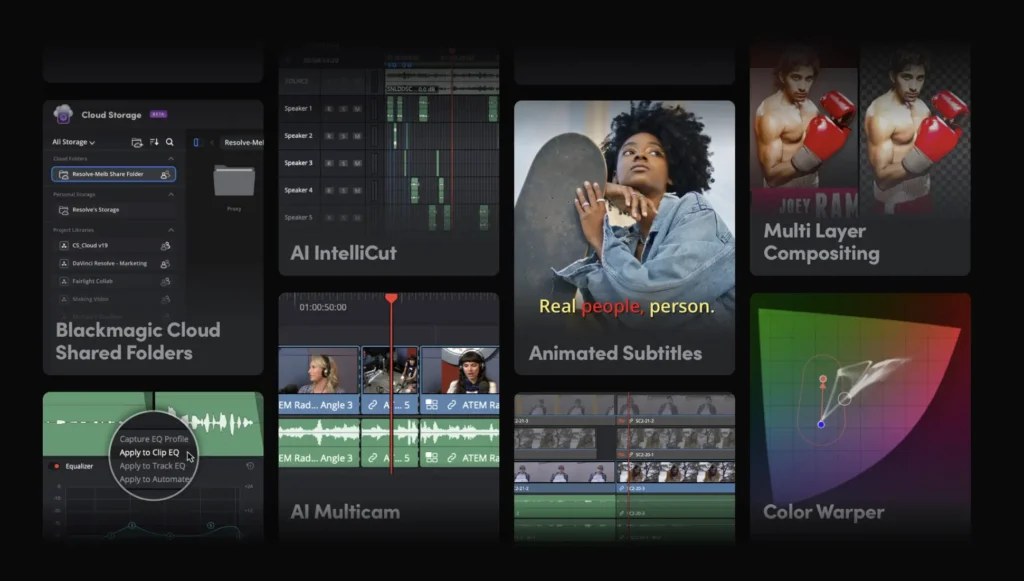
The AI Features That Help
Unlike some competitors whose AI feels gimmicky, Resolve’s new tools solve real headaches:
- AI IntelliScript has saved me hours on documentary projects by turning interview transcripts into rough cuts that get me 80% there before I’ve done any real editing.
- AI Animated Subtitles ended my caption nightmares – they actually follow speakers and animate naturally without the tedious manual work.
- AI Multicam SmartSwitch is borderline witchcraft for interview setups, automatically cutting between cameras based on who’s speaking.
- AI Audio Assistant performs mixing wizardry that fixes my terrible on-location audio and makes it sound like I hired a professional sound engineer.
I was skeptical about these features until a recent corporate project with 14 executive interviews and a two-day deadline. The AI tools helped me deliver a polished cut that would’ve otherwise required an all-nighter.
Collaboration That Works
After years of emailing project files back and forth with collaborators (and the inevitable “which version is current?” confusion), the new cloud collaboration tools feel like stepping into the future:
- My assistant editor and I worked simultaneously on different scenes of a short film last month, from different states.
- Our colorist jumped in while we were still finalizing the edit, working on completed scenes without waiting for the full locked cut.
- The client reviewed in-progress versions and left timecode-specific notes without us sending a single export.
For freelancers like me who work with distributed teams, this connected workflow eliminates countless hours of administrative headaches.
Starting From Scratch (It’s Easy)
If you’re intimidated by professional software, don’t be. Here’s the simple path I recommend:
Download and Installation
- Head to the Blackmagic Design website
- Choose your system (it runs on Windows, Mac, and even Linux)
- Fill out their quick form (they don’t spam you)
- Download and install following the prompts.
The whole process took me about 10 minutes, and I was editing my first project within the hour.
Your First Project Won’t Be Your Last
Once you’re in, you’ll see the Project Manager. From there:
- Hit “New Project” and name it something you’ll remember.
- Click “Create” and dive into the interface.
- Start by importing your footage into the Media page.
- Head to the Cut page for quick assembly or the Edit page for detailed work
The interface looks professional because it is, but don’t let that scare you. I’ve taught 60-year-old technophobes to use the basic editing features in under an hour.
The Workflow That Changed My Life
Let me walk you through how a typical project flows in my Resolve workflow:
1. Media Management That Makes Sense
I start every project in the Media page where I:
- Import footage by simply dragging files from my computer
- Create bins (folders) that match my shooting schedule.
- Preview clips to find the good takes before I start editing.
- Make smart bins that automatically organize footage by camera, date, or resolution.
This organizational step saves me countless hours of hunting for clips later on.
2. Two Different Ways to Edit (Because Sometimes You’re in a Hurry)
Resolve’s dual editing interfaces are brilliantly designed for different situations:
When I’m rushing to deliver a simple YouTube video, the Cut page is my sanctuary. Its streamlined interface lets me assemble footage lightning-fast without sacrificing quality. I’ve cut entire social media campaigns in hours instead of days.
For narrative projects where every frame matters, I switch to the Edit page with its traditional timeline and precision tools. This is where I access:
- Frame-perfect trimming tools
- Multi-camera editing for interview setups
- Motion effects and keyframing
- More sophisticated transitions and titles
What’s remarkable is how I can bounce between these environments depending on the task. Last week, I roughed out a music video in the Cut page, then refined specific moments in the Edit page – all without any conversion or importing.
3. Visual Effects That Don’t Require a Degree
Before Resolve, I outsourced anything beyond basic effects. Now, the Fusion page handles most of my needs:
- I’ve created custom animated lower thirds that clients think I hired a motion graphics specialist to make.
- Green screen work that used to make me nervous is now straightforward.
- Text animations that follow moving objects in the frame
- Even some basic 3D elements for product videos
Yes, Fusion has a learning curve, but it’s far more intuitive than After Effects once you grasp the node-based approach. I started with simple title animations and gradually built up my skills.
4. Color Grading Like the Professionals
Resolve began as color correction software for Hollywood, and this heritage shows. The Color page turned me from someone who slapped on presets to someone who understands color science:
- I use the primary wheels to establish the overall look and feel
- Secondary qualifiers help me adjust specific elements (like making a product color pop)
- Power windows let me direct the viewer’s eye through selective brightening
- The new Magic Mask feature automatically tracks and selects subjects, saving hours of manual masking.
My clients have commented on how much more “cinematic” my work looks since switching to Resolve, and it’s all thanks to these color tools.
5. Audio That Sounds Professional
As someone who used to fear audio work, the Fairlight page has been revolutionary:
- I mix multiple mic tracks with proper leveling
- Apply EQ to fix problematic recordings.
- Use noise reduction that salvages interviews recorded in noisy environments.
- Create spatial audio mixes for more immersive projects
- Let the AI Audio Assistant handle the technical parts of mixing, which I never fully understood.
The integrated audio tools mean I no longer deliver videos with that “amateur audio” feel that used to plague my work.
6. Exporting Made Simple
When it’s time to wrap up, the Deliver page handles everything:
- YouTube and social media presets that just work
- Custom settings for pickier clients
- The ability to queue up multiple versions (full-res master, compressed client review, social cuts)
- Advanced options when needed for HDR or theater projection
I can start rendering and walk away, knowing Resolve will handle the rest.
Free vs. Studio: My Take After Using Both
I edited professionally with the free version for two years before upgrading to Studio ($295 one-time), and here’s my honest assessment:
The free version gives you:
- Complete editing functionality that rivals paid competitors
- Basic effects and solid color tools
- Resolution support up to 4K (which covers most projects)
- Many of the AI features
- Standard output options
- Access to cloud collaboration
The Studio version adds:
- Support for massive resolutions (helpful for film projects or heavy cropping)
- Enhanced noise reduction that’s genuinely better
- More neural engine capabilities
- Additional Fusion effects I rarely use
- HDR tools that became essential once my clients started requesting them
- 3D tools I’ve used exactly twice
- Better noise reduction and film effect tools
I tell new editors to start with the free version until they bump into limitations. For my commercial work, Studio eventually became necessary, but I made money with the free version first to justify the purchase.
Who Truly Benefits From Using Resolve
After teaching Resolve workshops and using it on countless projects, I’ve seen how different creators leverage its strengths:
Beginners Who Don’t Want Baby Software
The Cut page provides genuine professional capabilities without overwhelming complexity. I’ve seen complete novices create impressive videos in their first weekend with Resolve.
Content Creators Hustling for a Living
My YouTuber friends swear by Resolve’s speed and templates for their punishing publishing schedules. Many have abandoned monthly subscriptions entirely.
Independent Filmmakers on Tight Budgets
The comprehensive toolset means indie productions can achieve studio-quality results without assembling an expensive post-production suite. The color grading alone elevates low-budget films significantly.
Professional Teams Meeting Demanding Clients
For my agency work, the Studio version’s advanced features and collaboration tools satisfy even the pickiest commercial clients while keeping our team workflow smooth.
Real-World Performance Tips From Daily Use
After hundreds of projects, here are my practical tips for getting the most out of Resolve:
Optimized Media Changed My Life
When working with 4K or 6K footage from modern cameras:
- Right-click clips in your media pool
- Select “Generate Optimized Media.”
- Edit with these lower-res proxies while maintaining full-quality output
- Let the software automatically switch back to full resolution on export.
This simple workflow, edited on my aging laptop possible until I could upgrade.
Smart Rendering Saves Hours
Always choose “Smart” render in the Deliver page – it only re-processes parts of your timeline with effects, often turning hour-long renders into minutes.
Hard-Learned Hardware Lessons
Based on painful experience:
- Prioritize a decent GPU over a CPU for smooth performance.
- 16GB RAM is the practical minimum (I struggled until upgrading to 32GB)
- Use an SSD for your media cache and another for active project media
- Set playback resolution to “Half” or “Quarter” when working with effects-heavy timelines.
The $200 I spent upgrading my RAM paid for itself in time saved during the first month.
Why I’m Sticking With Resolve for the Long Haul
After five years and countless projects, here’s why I remain committed to Resolve in 2025:
- Unbeatable value: I’ve recovered the Studio version cost hundreds of times over in client work
- Constant improvement: Blackmagic regularly adds features I would have paid extra for elsewhere
- Supportive community: I’ve found solutions to every problem through forums and YouTube tutorials
- Career advantage: More production houses use Resolve every year, making my skills increasingly marketable
- One-stop solution: I’ve deleted three other applications since mastering Resolve’s integrated approach
In an industry obsessed with nickel-and-diming creatives through subscriptions, Resolve’s business model feels refreshingly creator-friendly.
Final Thoughts: The Revolution Is Real
I started this article with a bold claim about DaVinci Resolve changing my creative life, and I stand by it. This software has democratized professional production in a way that still amazes me. Tools that were once accessible only in high-end post houses now run on modest home computers.
For newcomers, the learning investment pays enormous dividends. For professionals, the integrated workflow eliminates countless headaches. For everyone, the price (free or a reasonable one-time purchase) makes financial sense in an industry plagued by subscription fatigue.
My journey with Resolve has taken me from basic YouTube videos to commercial work that screens internationally. Whatever your video ambitions, this software scales with you, from first steps to professional mastery.
Have you made the switch to Resolve yet? Drop a comment about your experience below. I’m always curious to hear how others are using this remarkable toolset.
About the author: I’ve been a professional video editor for 12 years, working across commercial, narrative, and documentary projects. After using every major editing platform, DaVinci Resolve has been my primary tool since 2020.
Also Read: Top 5 Free VPN For PC